Today I want to help you learn everything you need to know about SAP IDOCs from a functional consultant perspective. We aren’t going to dive into the technical or how to add fields to IDOCs in SAP. What we will do is give an overview of what an IDOC is & what you need to know about it especially for master data work. Then we will go into how to navigate from a functional consultant perspective.
In this article we will explore the following topics related to IDOCs in SAP S4 HANA:
- What is an IDOC in SAP
- IDOC types relevant for Master Data (MDM)
- IDOC Status & the meaning
- IDOC Processing
- IDOC Tables
What is an IDOC in SAP S4 HANA?
Without getting technical an IDOC in SAP is a means for SAP to send data from SAP to another system or from another system to SAP. It stands for Intermediate Document. The IDOC usually has all or most of the required data for a specific object such as a customer/vendor/material/sales order/purchase order etc. In this post we will discuss mainly around master data IDOCs in SAP. An SAP IDOC has a structure that is usually similar to the underlying tables of the IDOC.
First let’s go over the basics of an SAP IDOC
- SAP IDOC Basic Type: This determines what type of object is relevant along with the structure in which that object will be stored
- Example: DEBMAS07 is customer master data distribution IDOC (the 07 represents the 7th edition based on upgraded SAP systems)
- SAP IDOC Segment: This is a grouping of fields that typically represents an underlying table or subset of a table
- Example: E1KNA1M is Master Customer Master Basic Data (KNA1 table)
- SAP IDOC Segment Fields: This is similar to the fields in a table and each segment has a list of relevant fields
- Example: Within the E1KNA1M segment there is a NAME1 field that represents the name of the customer
- SAP IDOC Message Type: Higher level grouping of IDOC basic types representing an object
- Example: DEBMAS represents customer master as an object (there can be multiple IDOC basic types assigned to this single object. For example a version for the standard SAP system and a version for the retail extension)
Okay let’s make this visual with a quick walk through of an IDOC structure using Tcode WE30. The Tcode WE30 in S4 HANA will give a view of the structure of any IDOC. First we select an IDOC type then click the glasses IDOC to view. In this case DEBMAS07 is the IDOC BASIC TYPE


As you can see in the screenshot the segment names often correspond with the underlying table name for example E1KNB1 segment is representative of the KNB1 table in SAP. You can also see the hierarchical nature of the IDOC with E1KNA1M as what’s called the header segment. This is representative of the main object table in this case KNA1 which is the general customer master data. Let’s take a look inside one of the IDOC segments so we can see the list of fields available. Double click on a segment and then select the segment editor field


Here you can see within the IDOC segment E1KNB1M you can see the list of IDOC segment fields that if you are familiar with the customer master data object will be the same as the field names in the KNB1 table. Additionally, to the far right you can see the length of this field. If you’d like additional information on the IDOC, the Tcode WE60 can be used to get additional information
Now that you are familiar with the structure of the IDOC, let’s take a look at an example of an IDOC with data in the system. In order to view IDOCs either in to SAP or outbound from SAP utilize the Tcode WE02. WE02 Tcode will allow you to have a selection criteria to view IDOCs in your system. The WE02 Tcode also allows you to view the data within the IDOCs

In order to filter in WE02 you can include a basic type or a direction, make sure to update the created on date if it is an IDOC in the past. After the list of IDOCs becomes available double click on an IDOC to get a view of the data within that IDOC. On the left hand side you will see all the segments in hierarchal fashion that have data included. In this example I will double click on the E1KNA1M segment of the IDOC.

After selecting the E1KNA1M segment lets take a look at some of the data that is included

This now shows by field what data is included within this IDOC. Currently to view the data you need to go segment by segment. However there are two navigation options of either printing the IDOC which will allow you to download to excel or the data display icon will allow you to navigate quickly throughout the data contained.
IDOC Basic Types relevant for MDM
Now that you’re comfortable with what an IDOC is, let’s go over some of the basic types of SAP IDOCs that are relevant for MDM
| Domain | IDOC Basic Type | Description |
|---|---|---|
| Material | MATMAS04 | Material Master IDOC |
| Material | CLFMAS02 | Material Master Classification Ddata |
| Customer | DEBMAS07 | Customer Master IDOC |
| Vendor | CREMAS06 | Vendor Master IDOC |
| Customer/Vendor | ADRMAS03 | Address data for customer/vendor (ADRC) |
| Business Partner | BUPAFS_FS_CREATE_FRM_DATA201 | Business Partner Create IDOC |
Now that we have the key IDOCs for MDM let’s get into the processing & status of IDOCs in the system
IDOC status & processing
Without getting into the technical settings of IDOC set up which is a topic for a future post there are basically two options for inbound and outbound IDOC processing. Either the IDOCs are posted/sent immediately (there are a lot of drawbacks to this method for large processing) or the IDOCs are put into a holding status for in order to be processed in a batch. Let’s first go over the potential status of an IDOC. I will not go over the exhaustive list, assuming your system is configured properly the below status are the common status’s for an IDOC
Let’s take a look at the key outbound status & how to proceed. As a note remember any program can be performed using the Tcode SA38 and entering the program name
| IDOC status | IDOC status description | Next Step |
|---|---|---|
| 30 | IDOC ready to be passed to ALE (The IDOC is in a holding status waiting for a batch job to run in order to push it outbound from the system) | Run the program RSEOUT00 and push the IDOCs from the system |
| 3 | IDOC has been successfully pushed outbound from the system | N/A |
Now let’s take a look at the key inbound status & how to proceed
| IDOC Status | IDOC status description | Next Step |
|---|---|---|
| 64 | IDOC ready to be transferred to application (The IDOC is in a holding status waiting for a batch job to run in order to process the inbound idoc) | Run the program RBDAPP01 to process the IDOCs (BD20 Tcode) |
| 53 | Application Document Posted (The IDOC has been processed and data has been updated in the system) | N/A |
| 51 | Application document not posted (the IDOC has moved into an error status) | Review the reason for error. Once the root cause issue has been resolved, it can be reprocessed using the program RBDMANI2 |
In order to check the status of an IDOC navigate to the Tcode WE02 and double click on an IDOC, the status will be displayed on the left hand side. It includes all the previous status as well as the current which will be the one displayed at the top. In the example below 64 is the current status.

What if you want to manually change the status of an IDOC? Be careful with this transaction, the best use case is often failed inbound IDOCs that shouldn’t be reprocessed can be changed to 68 status which is archived. In order to perform this activity utilize the following program RC1_IDOC_SET_STATUS. The program is fairly simple, make sure they you have the current IDOC status along with the proposed status and the IDOC numbers. Make sure to turn off test mode

IDOC Processing
Let’s take a quick look at IDOC processing and how to fine tune this process to increase performance. The standard option in the program RBDAPP01 (Tcode BD20) is sequential processing. Tcode BD20 is the primary tcode used in order to process IDOCs that are awaiting in status 64. In this case the system will process the IDOCs one after another in packets which is relative to the pack size field which in the below screenshot is 5

The pack size should be related to how large (how many segments and fields of data) each IDOC will be approximately. For example if there are nearly 100 segments in each IDOC or more the parameters should be low if not 1 in order for the system to be most effective. Additionally pack size will determine how many objects are locked in the system during processing. If there are other programs trying to access the same object and the pack size is high it can cause locking issues in the system.
Now let’s look at the fun part to make this processing a whole lot faster. Parallel processing is an option for both the initial processing of an IDOC and the re-processing of failed IDOCs (Program RBDMANI2). Parallel processing allows the system to process multiple packets of IDOCs at the same time. The pack size is still relevant but that will be multiplied by the number of parallel processes to determine how many IDOCs will be processed at the same time. Let’s give a quick example, if you have a packet size of 5 and max number of parallel processes as 10 that means the system will break IDOCs into 10 groups of 5 that will be processed at the same time. Meaning 50 IDOCs being processed at once. If you had a pack size of 1 and parallel processing of 10 that would mean 10 IDOCs get processed at once. You will want to talk with your basis team on how many parallel processes are available when playing with these parameters. Let’s take a quick look at the parallel processing tab
First make sure to check the parallel processing active & the wait for end of processing, then enter a server group (provided by basis) and your max number of processes (this is how many parallel items can happen at the same time)

Now if you want to monitor the performance of IDOC processing it’s a little difficult to get these numbers from the WE02 Tcode to view IDOCs. There is a Tcode BD87 that allows you to view numbers more easily and get a view of the top errors. Let’s take a quick look at this Tcode
In the example below we are going to look at all IDOCs with the message type DEBMAS and I have removed the initial change on date so it will show for all dates.

After clicking execute you can view all the IDOCs with summary numbers

In this tcode you can see the summary of the number of IDOCs per status. You can see which are in outbound and which are inbound. Additionally, by clicking on the drop down arrows you can see summaries of number of IDOCs per error description. Next let’s take a look at some of the key tables involved with IDOCs.
This TCODE also allows for the option to find all IDOCs related to a master data object. For example, if I want to know what IDOCs are relevant based on a customer number you can use the fields within BD87 business object & object key. In the case of customer the business object is customer (KNA1) and the object key is the customer number (including leading zeros).
Key SAP Tables related to IDOCs
The Tcodes above help with the majority of navigation around IDOCs. However, if you want deeper analysis and answers to some common questions the actual background tables will provide the remaining answers.
In order to view the number, status, direction, basic type. message type of an IDOC utilize the table EDIDC (Remember utilize tcode SE16N to view tables). Here is a quick view of the EDIDC table
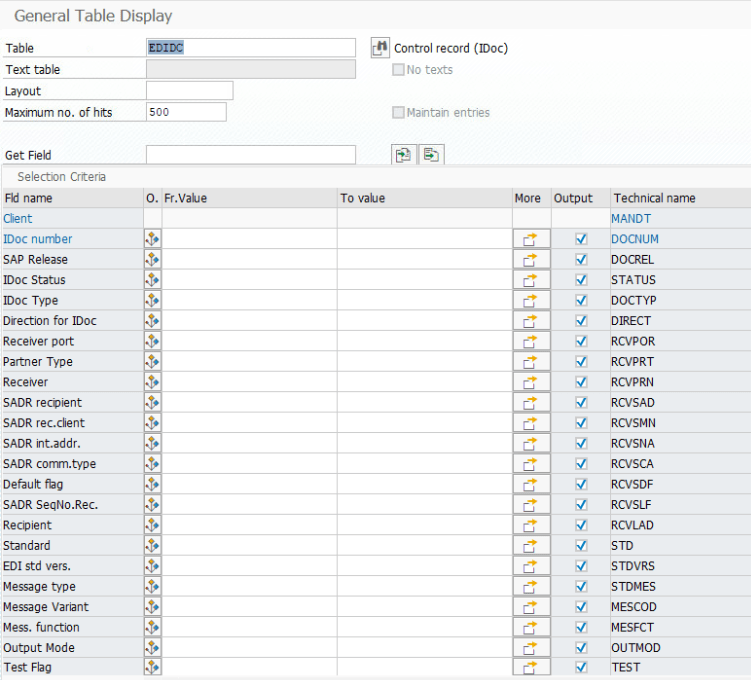
In order to determine data within an IDOC, it is a bit more tricky. A key issue that arises often with IDOCs is the following question. How do I determine in mass the IDOC numbers based on my object numbers? For example, how do I know the IDOC number that created/changed the following customer number? It is a common question and there is no simple report in order to find this. My go to method is to go to the table EDID4. Here I will enter the header segment that contains the object number in the segment name field which is shown below

If you look at the very last column, there is an application data field. This field will contain the data that is contained in the segment. From here, you can search your object number to try and find the IDOC number directly in the data display from SE16N or you can download the data to excel and do some manipulation of that column to get the relationship between IDOC number and the related object number.
Hope this helped give you an overview of IDOCs from a functional perspective. If you’d like more information related to the set up of the configuration required to manage IDOCs please subscribe since this will be a topic of a future post! If you have any questions, please feel free to leave a comment below


2 responses to “SAP S4 HANA IDOCs for Master Data Consultants”
This is incredibly helpful, thank you for the detailed explanation. I’m excited to see your other content.
This is incredibly helpful. Thanks for posting this, looking forward to reading your new content on S4.